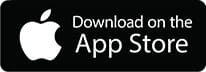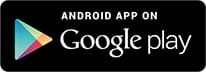MyCHS is your online and mobile connection to empower your business and do so much more… anytime, anywhere.
- Review your prepay balances
- View and manage your grain offers in one place
- Check remaining amounts on open contracts and bookings
- Easily track invoices and their payment
- Modify or cancel open grain offers directly in the app
- Pay your balance online
You can continue to access your MyCHS account through the full web portal, which offers complete functionality. While the MyCHS app launching in December will provide features like contract visibility, shipment tracking, and grain offer management, the full website will still be your go-to for additional features such as invoice tracking, patronage details, and online payments. This flexibility allows you to choose the platform that best fits your needs.